After registering your profile, the pharmacy owner must invite all members of his pharmacy team. From the profile menu item 'My team' he must click on "Invite your team" and his mail account will automatically open with an invitation link. You must now insert your team's emails, and send the invitation.
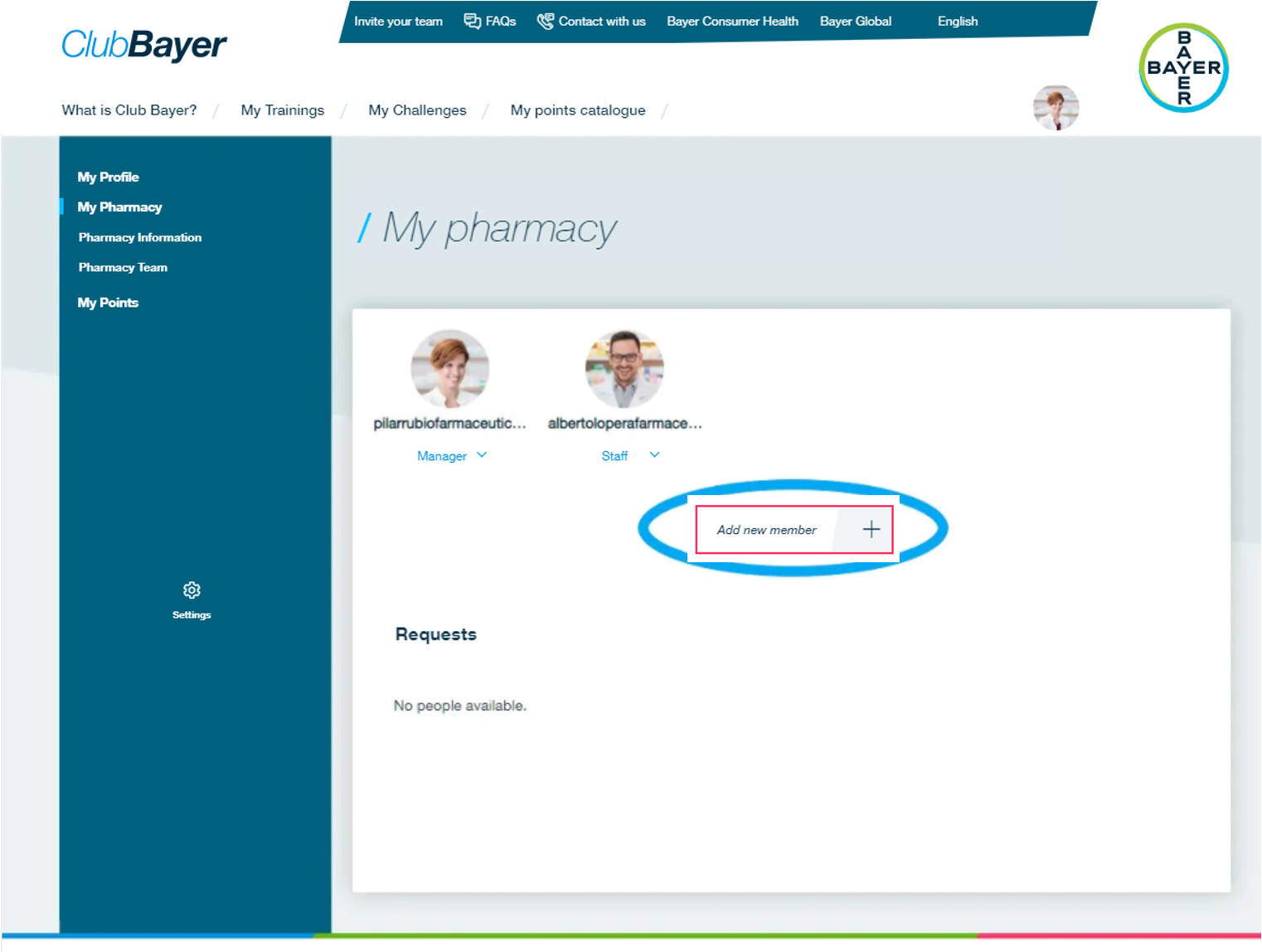
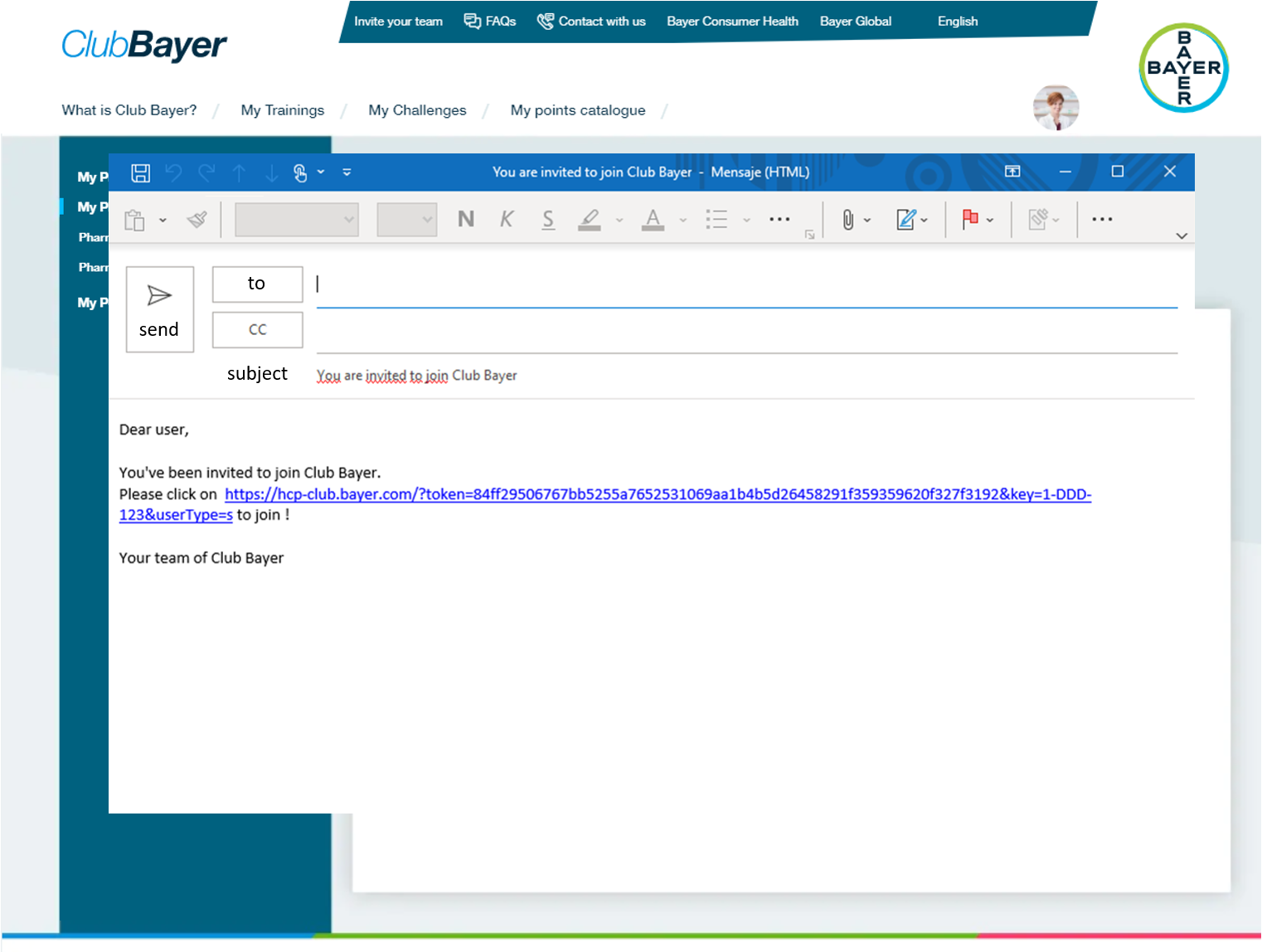
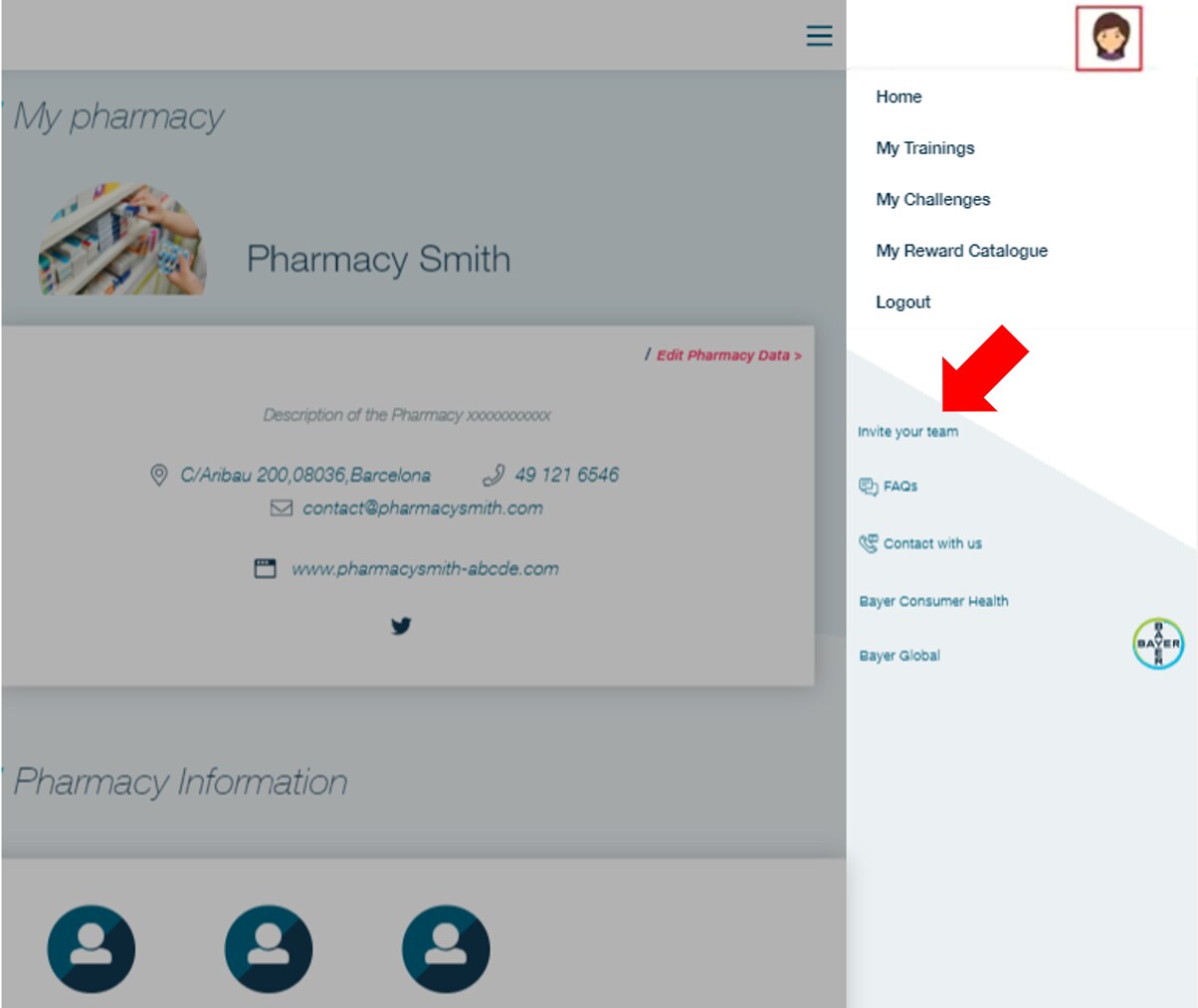
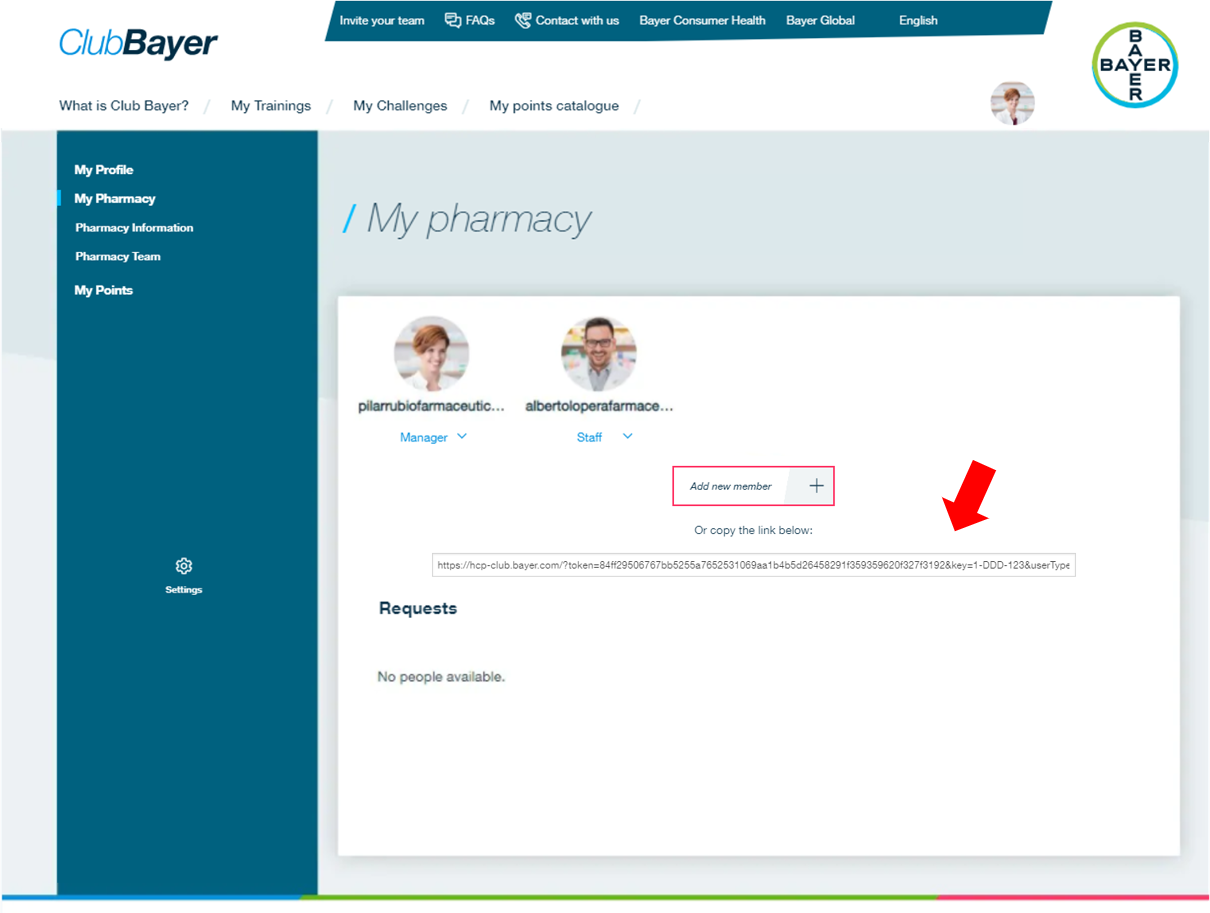
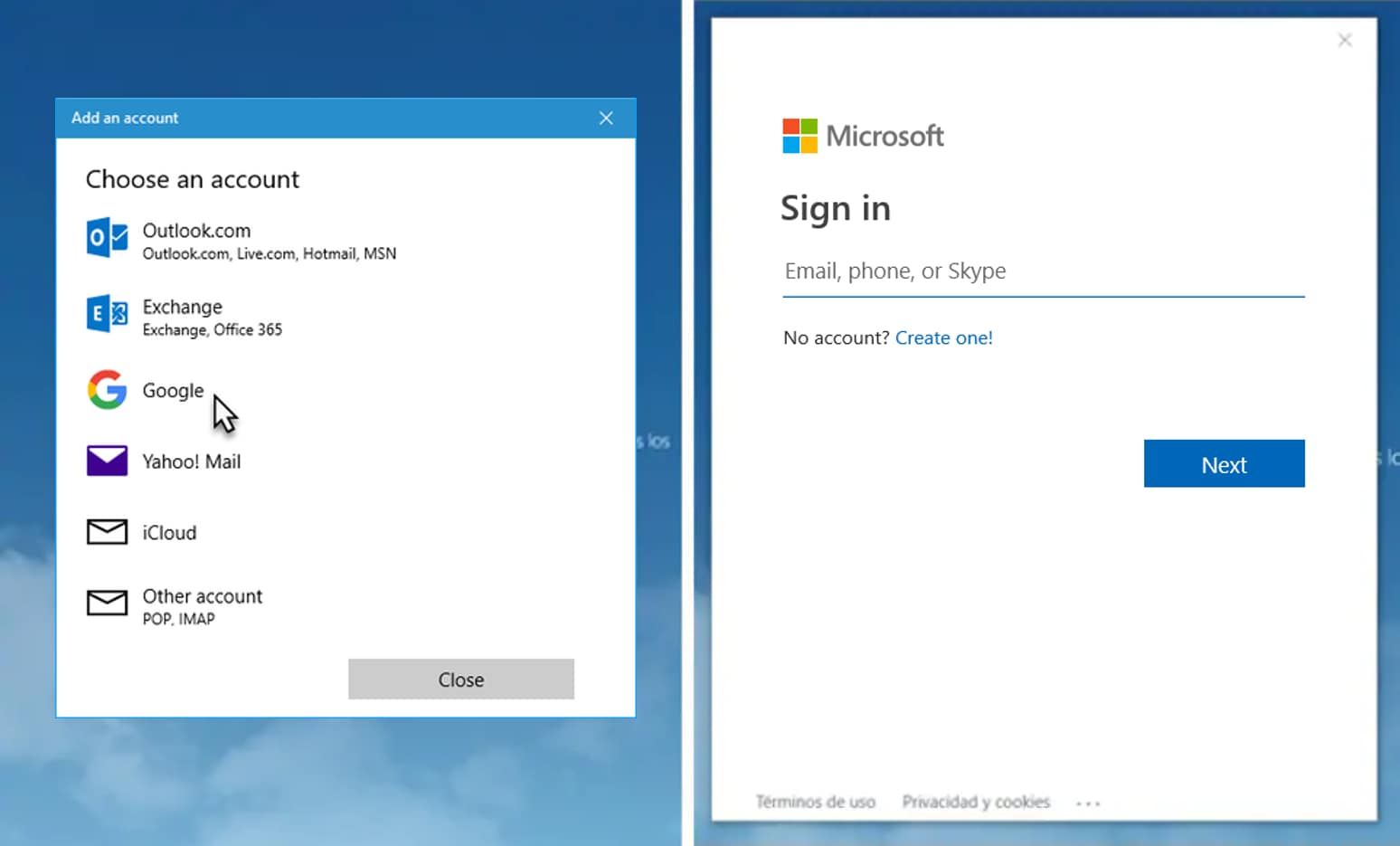
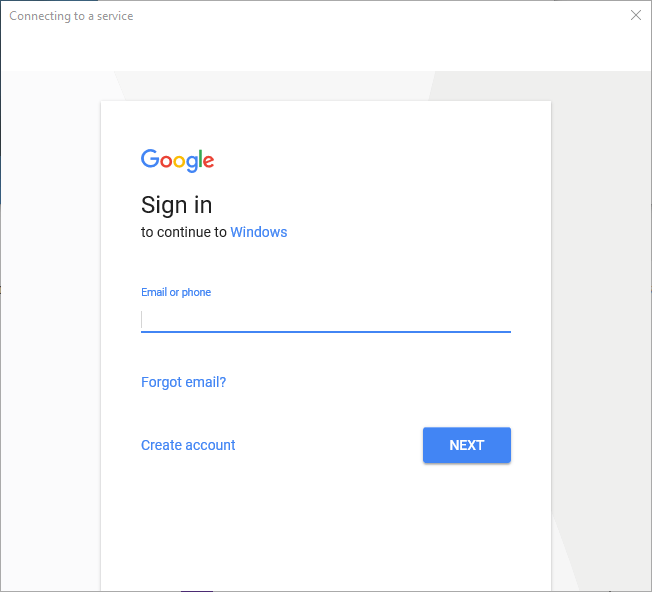
Everything set. You can now have fun with Club Bayer!